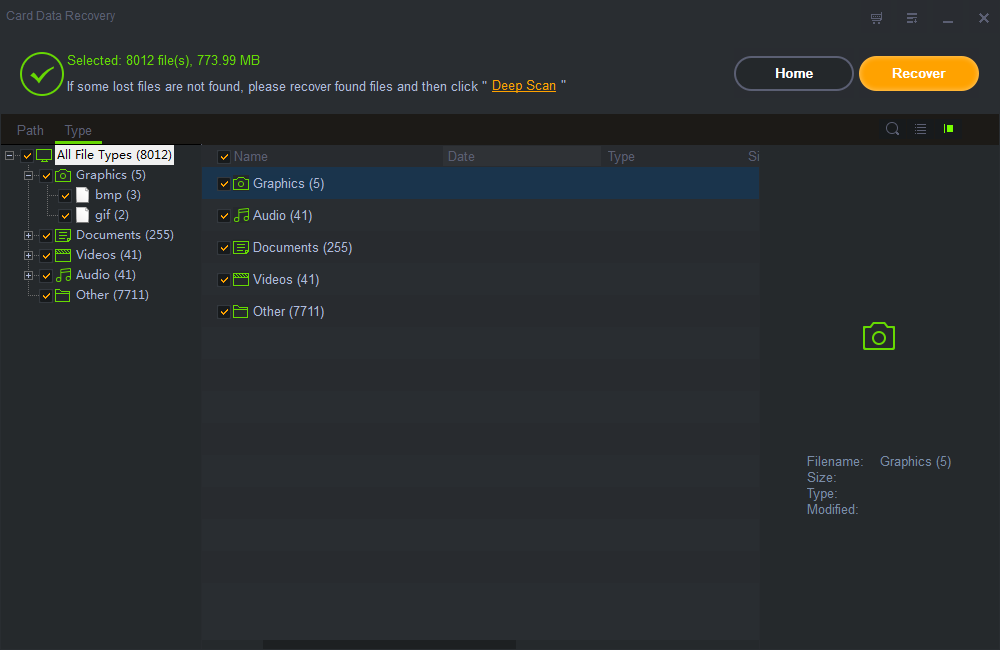More and more people use digital cameras or camcorders to record wonderful moments. Blackmagic Design is one of the popular camera brands. It is an Australian digital cinema company and manufacturer based in Port Melbourne, Victoria, Australia. It designs and manufactures broadcast and cinema hardware, most notably digital movie cameras, and also develops video editing software. Blackmagic Design creates the world's highest quality products for the feature film, post and broadcast industries including URSA cameras, DaVinci Resolve and ATEM switchers. Its digital film cameras include Blackmagic Design URSA Mini Pro, Blackmagic Design URSA Viewfinder, Blackmagic Micro Cinema Camera, and Blackmagic Pocket Cinema Camera; live production cameras include Blackmagic URSA Broadcast, Blackmagic Studio Camera and Blackmagic Studio Camera 4K.
However, most Blackmagic Design Camera users suffer from digital camera photo and video loss issues due to lots of situations, such as accidentally deleted photos or video clips from Blackmagic Design cameras; mistakenly format Blackmagic Design digital camera memory card; Blackmagic Design camera card can't be accessed; system shows Blackmagic Design camera files as RAW, the SD card is damaged or corrupted; virus attacked and all the photos and videos stored on Blackmagic Design Camera memory card are gone and other data loss circumstances.
How to Recover Deleted Photos and Videos from Blackmagic Design Camera?
Shining Camera Photo Recovery software enables you to restore deleted or formatted photos, pictures, images, video clips and other file types from your Blackmagic Design cameras.
3 Steps to Recover Data from Blackmagic Design Camera
Step 1 Run Blackmagic Design Camera Photo Video Recovery Software
Connect the Blackmagic Design Camera memory card to your computer (Both for Windows and Mac system). Install and launch Shining Camera Photo Recovery tool. And click "Start" on the main interface.
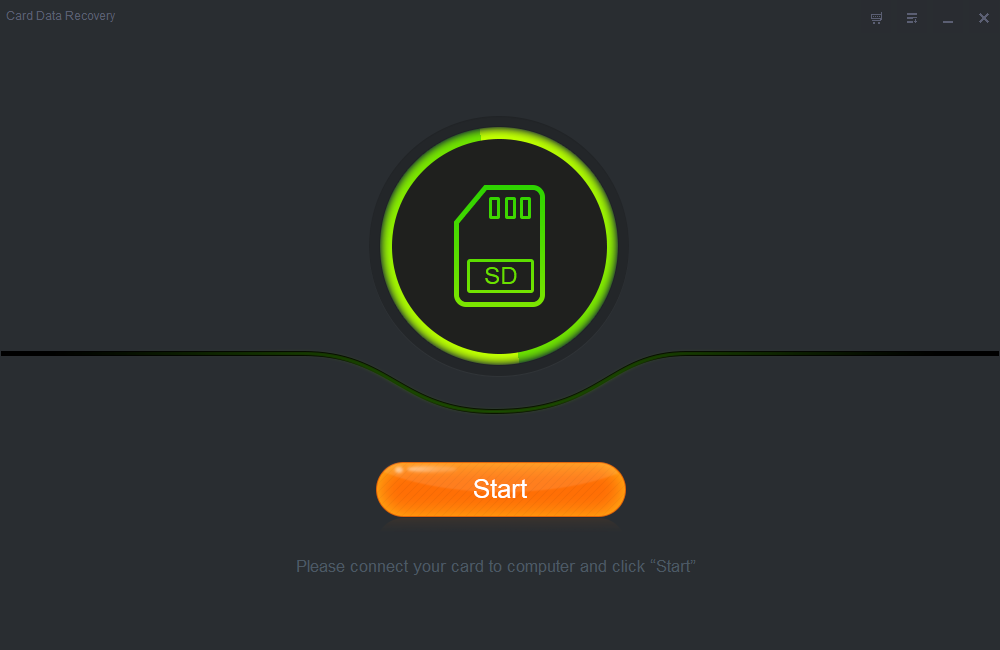
Step 2 Scan Deleted or Formatted Files
Select the card where you lost data and click "Scan" button.
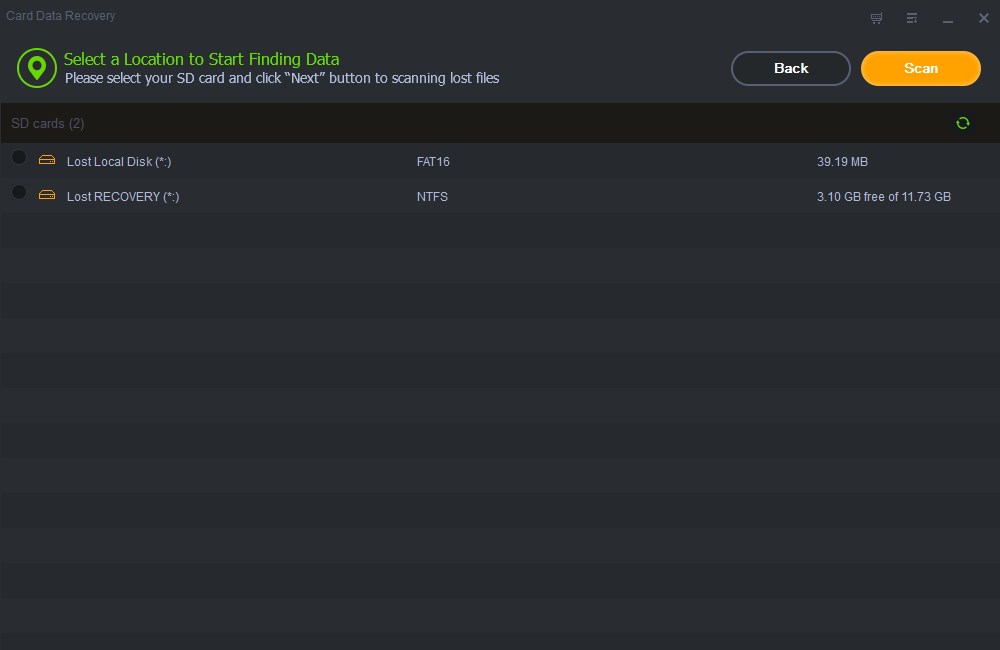
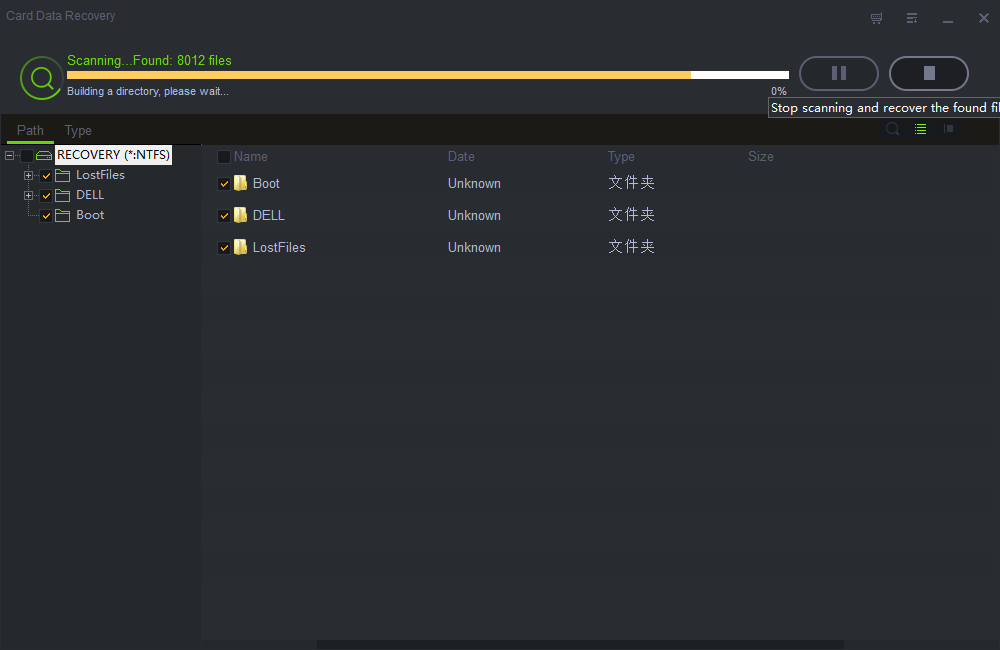
Step 3 Previews and Recover Blackmagic Design Camera Photos and Videos
After the scan, you can preview the recoverable photos or videos before preceding the recovery step. You can select the targeted files and click "Recover" button to retrieve your files back.