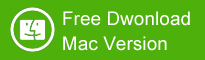"Hi, I formatted a Kingston pen drive by mistake. All my documents were stored in this Kingston pen drive. Is there an effective Kingston pen drive data recovery solution to recover my lost documents?" - Milkman
If you visit this article because you just accidentally deleted some important data from your Kingston pen drive, or your Kingston pen drive suddenly became inaccessible, formatted, then it's fair to assume that you want to recover some of the data. Well, you just come into the right place. Because, in this article, you'll find the best way to recover all the data in your Kingston pen drive even after the storage devices have been completely inaccessible. Keep reading and make sure you follow all the instruction written here.
But, before we get started, there's an effective data recovery tool that you have to download before you follow this method. This tool is Shining Pen Drive Data Recovery. So far, it's the most reliable data recovery software which you can use to recover lost data from your Kingston pen drive. More importantly, you can even recover all the files from the Kingston pen drive which became inaccessible.
The recovery process could be done within a few simple clicks. It means that you can recover your data quickly and easily. Not to mention that this software comes within a small size which is why it won't take more than five minutes to download and install the software. After you downloaded and installed Shining Pen Drive Data Recovery on your computer, let's get started with this method!
Three simple steps to recover data from Kingston Pen Drive
Step 1: Launch Kingston Pen Drive data recovery software.
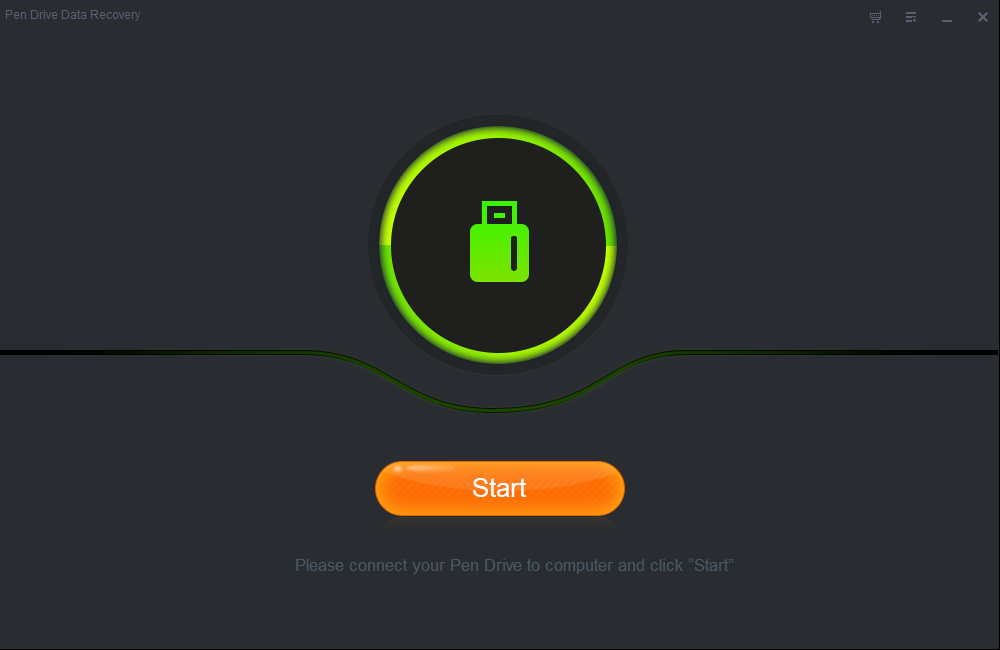
Please open Shining Pen Drive Data Recovery on your computer. You will see the main interface. Click on "Start" button to begin. Connect the Kingston Pen Drive with your computer via USB.
Step 2: Choose the Kingston Pen Drive to Scan.
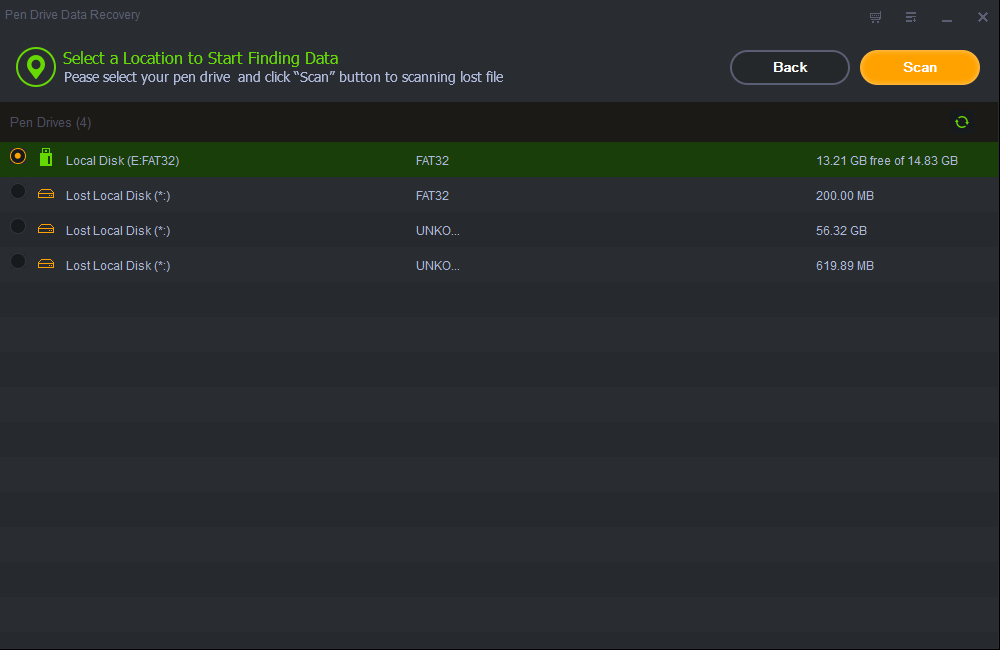
Now, you can see a list of available hard drives and storage devices on your computer. If your Kingston Pen Drive isn't detected by this software, please reconnect the storage devices until it's successfully detected. Now click on the Kingston Pen Drive, and then click on the "Scan" button. Shining Pen Drive Data Recovery will deeply scan the pen drive to find lost data.
Step 3: Preview and recover lost files after scanning.
After the scanning process is done, you can see the preview of deleted/lost files or files which is saved on your Kingston pen drive. Now choose the files you want to recover from your Kingston pen drive, and then click on the "Recover" button to start the recovery process. The selected files will be quickly saved on your computer.
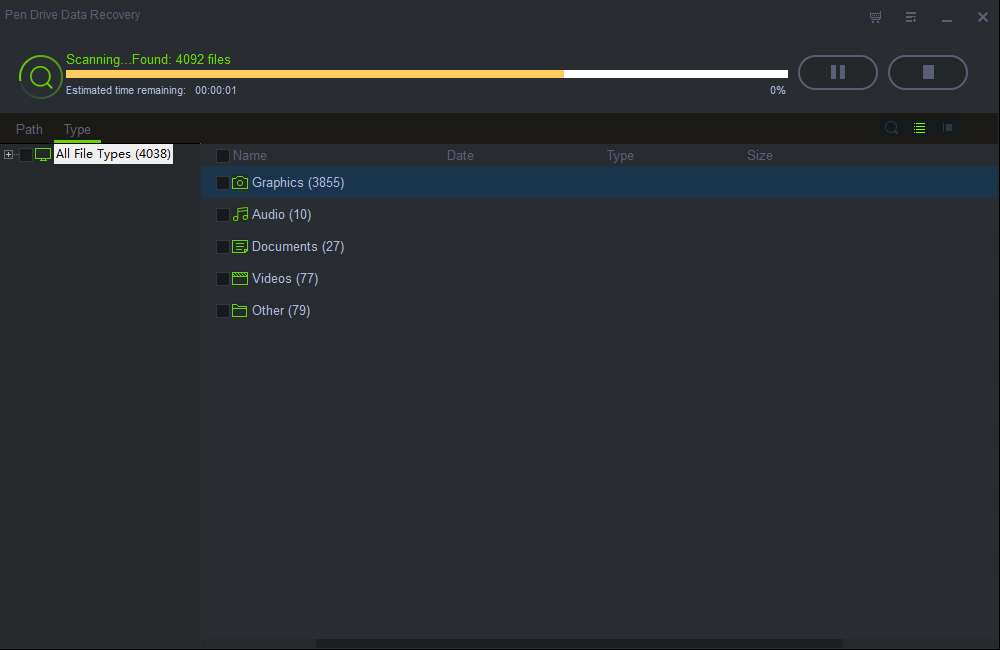
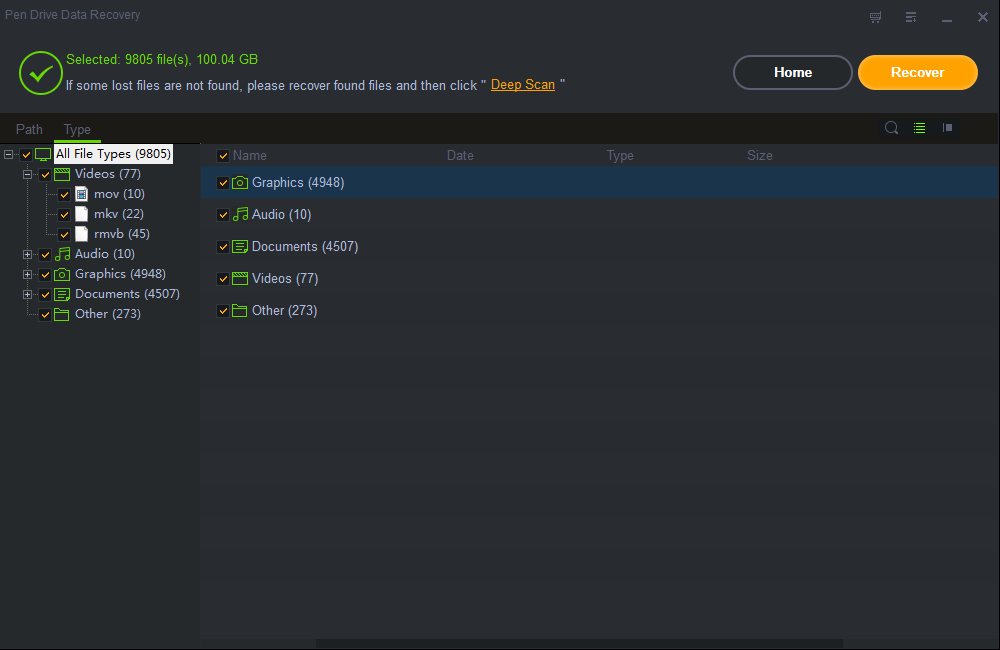
Anyway, the process may take a few minutes or longer depending on how many files you want to recover from your Kingston pen drive. Just wait and try to not interrupt the process. Once the process is done, you can close the software, check all the recovered files, and rest assured knowing all your data has been saved by Shining Pen Drive Data Recovery. Congratulations! Please don't put new files to the Kingston pen drive before you get all lost files back.