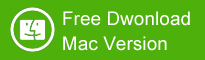All types of Nikon Digital Camera allow you to use a memory card as a storage device - that could be used to save your photos. However, a memory card is easier to get damaged and you may need to reformat it when it becomes inaccessible. If you just faced that issue and you have no other option than reformatting the memory card, then you must don't want to lose all the photos which have been saved on the memory card.
Another case maybe you just accidentally deleted some photos on your Nikon Camera's memory card when you open it from your computer. We all know how that felt because that happened to us a lot. But, we shouldn't worry about that anymore. Here's the good news! Now you can easily recover all the deleted photos from Nikon Camera's memory card with Nikon Photo Recovery Software. It is super easy and also wouldn't take so much time.
Reliable Nikon photo recovery software
By using the amazing Nikon photo recovery software called Shining Camera Photo Recovery, you can easily recover all your data easily. And the recovery process could be done within a few clicks of your mouse.
On this article, I'll show you how easy it is to recover deleted photos from Nikon Camera using Shining Camera Photo Recovery. You only need to follow all instructions written here to recover all the deleted or lost photos properly.
But first, you must download the software, and install it on your computer which could be done within five minutes or less. Don't forget to connect your Nikon Camera's memory card to your computer using USB or Card Reader before you follow this method. Make sure it's connected properly, and must not be disconnected while the recovery process is running. Let's get started!
Three Easy Steps to Recover Deleted Photos from Nikon Camera
Step 1: Run Nikon Photo Recovery software on your computer.
After you installed the software on your computer, the software will run automatically. If it doesn't run automatically, you only need to open the software manually. Click on "Start" button.
Next, you can see there is a list of available hard drives and storage devices that are connected your computer. Simply click on your Nikon Camera's memory card, and then click "Scan" button.
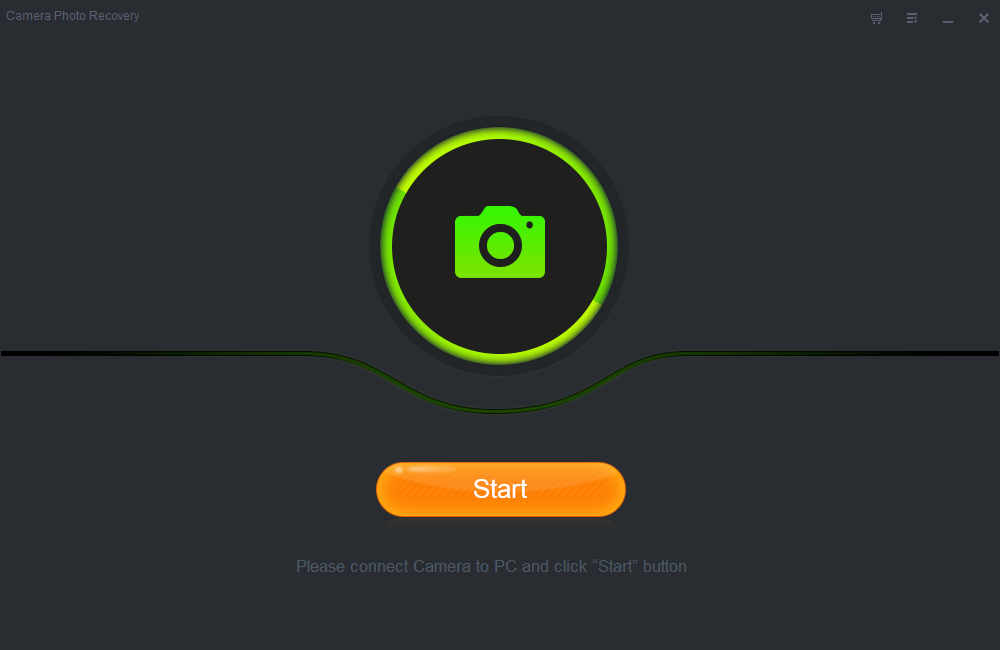
Step 2: Scan the Nikon digital camera.
After you click on "Scan" button, this software will securely scan the Nikon digital camera to find all lost photos.
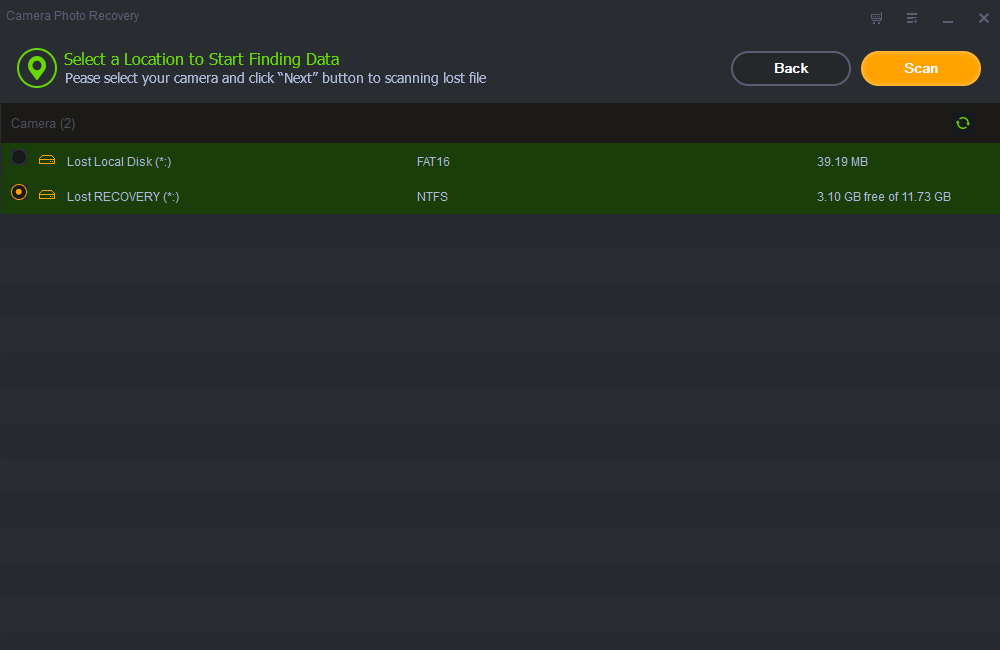

Step 3: Preview and recover lost photos.
After the software scanned your memory card completely, you'll see the preview of deleted photos on your memory card. Now you can choose which photos you want to recover by clicking on the photos. Once you are done selecting the photos, click the "Recover" button to start the recovery process. Please note that all the recovered photos will be saved on your computer's internal hard drive by default.

It's recommended that you shouldn't change the default save location. Please don't save the recovered photos on your Nikon Camera's memory card to prevent overwriting. That's it a simple guide to recover deleted photos from Nikon Camera's memory card with Nikon photo recovery software.