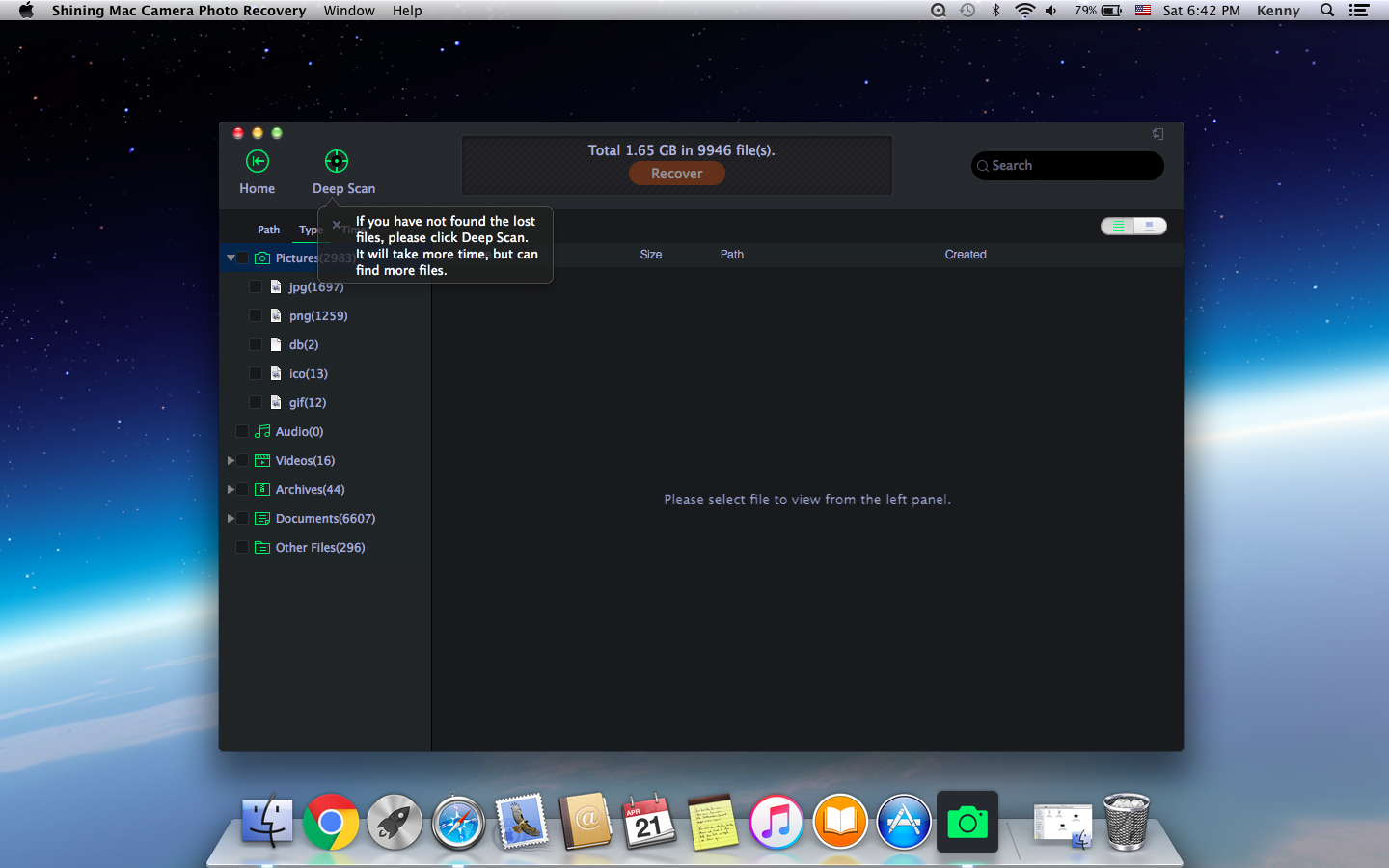Get Started with Shining Mac Camera Photo Recovery
Step 1 Run Mac Camera Photo Recovery software
Connect your digital camera to Mac or you can remove your SD card from your digital camera, and then connect this card to Mac. Download, install Shining Mac Camera Photo Recovery and then launch it.
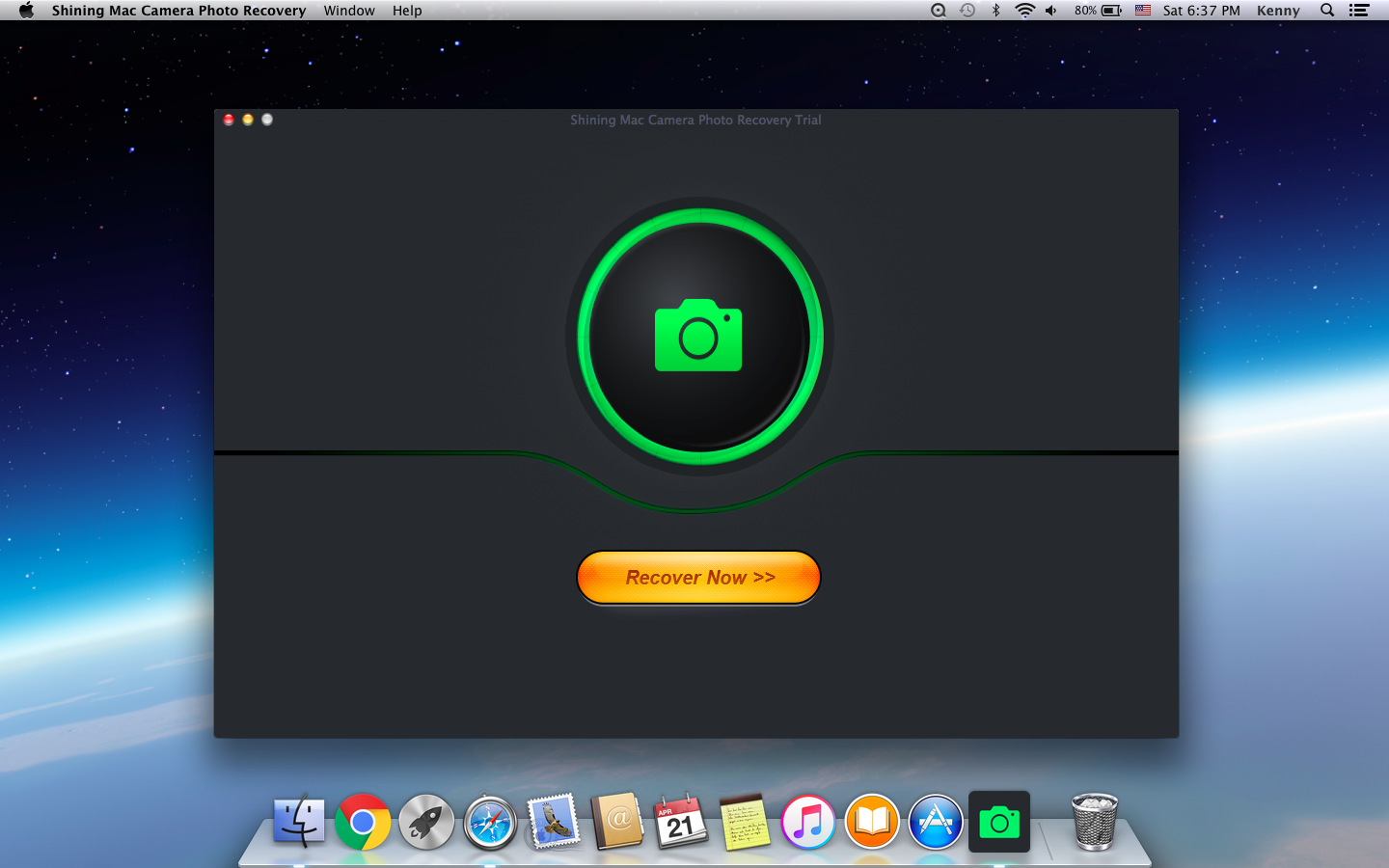
Step 2 Scan
Click "Recover Now", select the memory card which is suffering photo loss and then click "Scan" button.
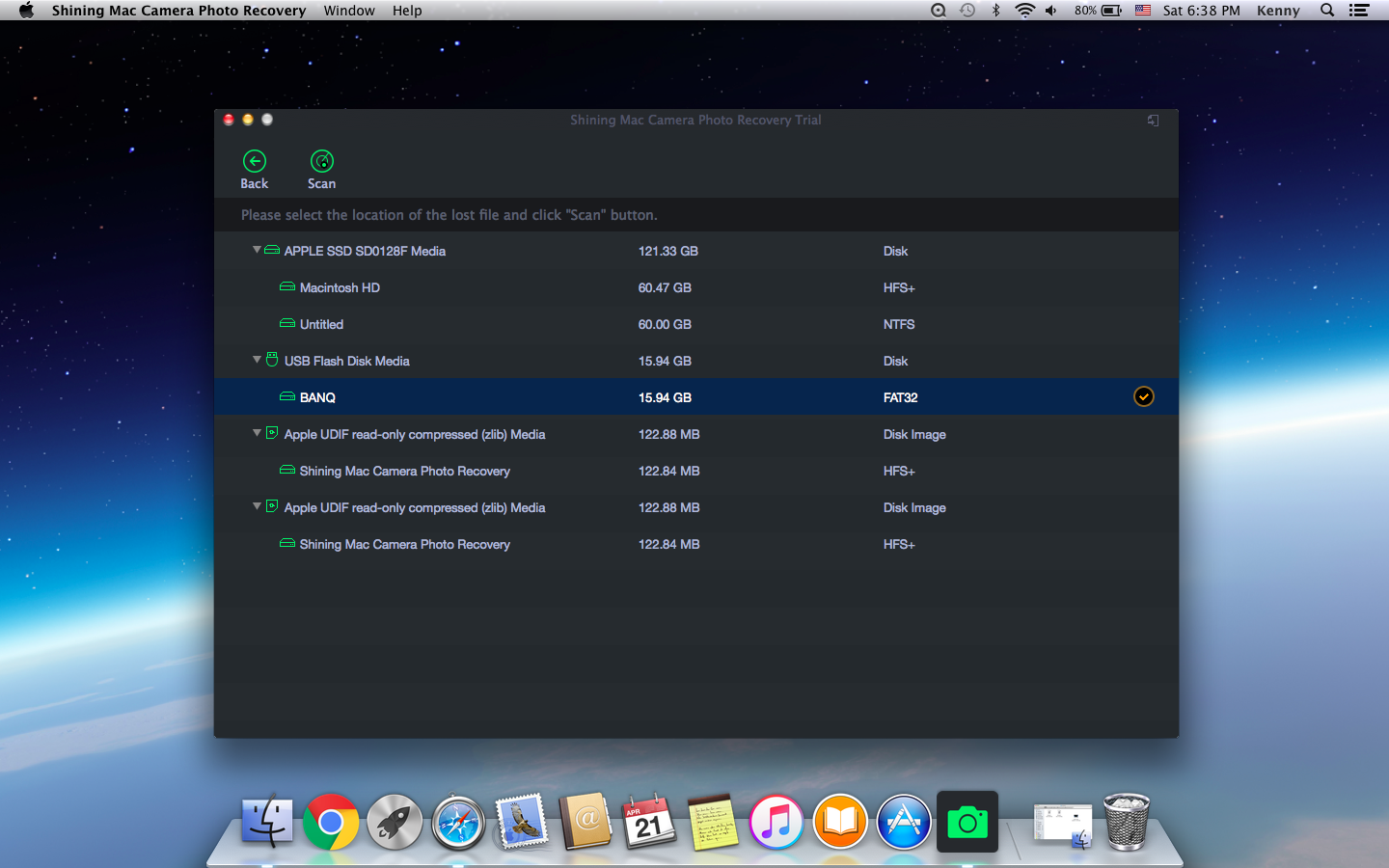
Step 3 Recover Photos
After scanning, all found photos are listed in the "Pictures" category. You can preview photos and select all photos you want. After that, click "Recover" button and save all the selected photos on a different drive or device in case of data overwriting.