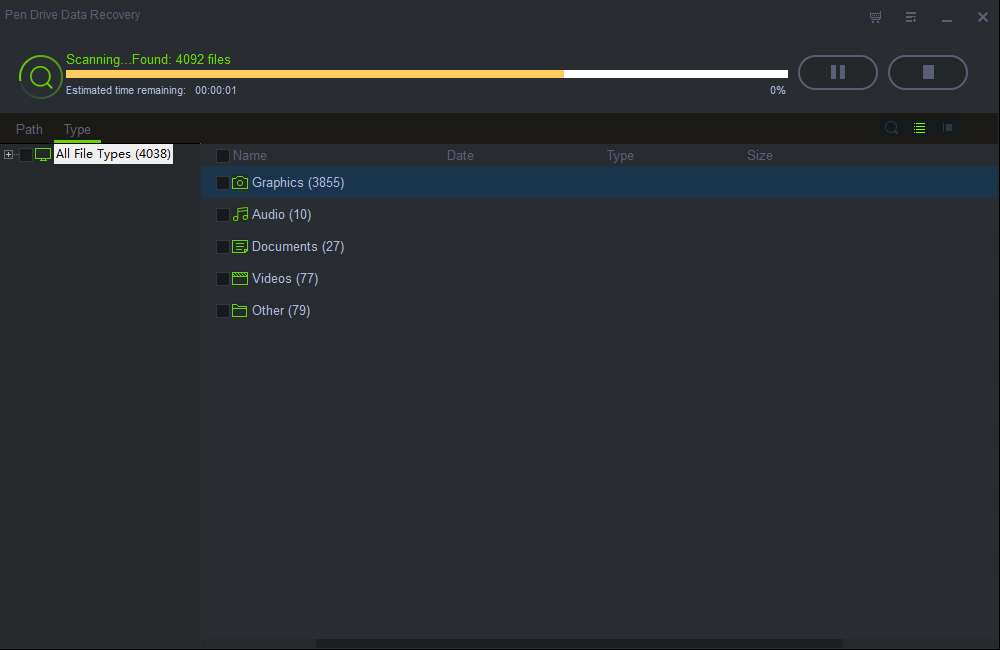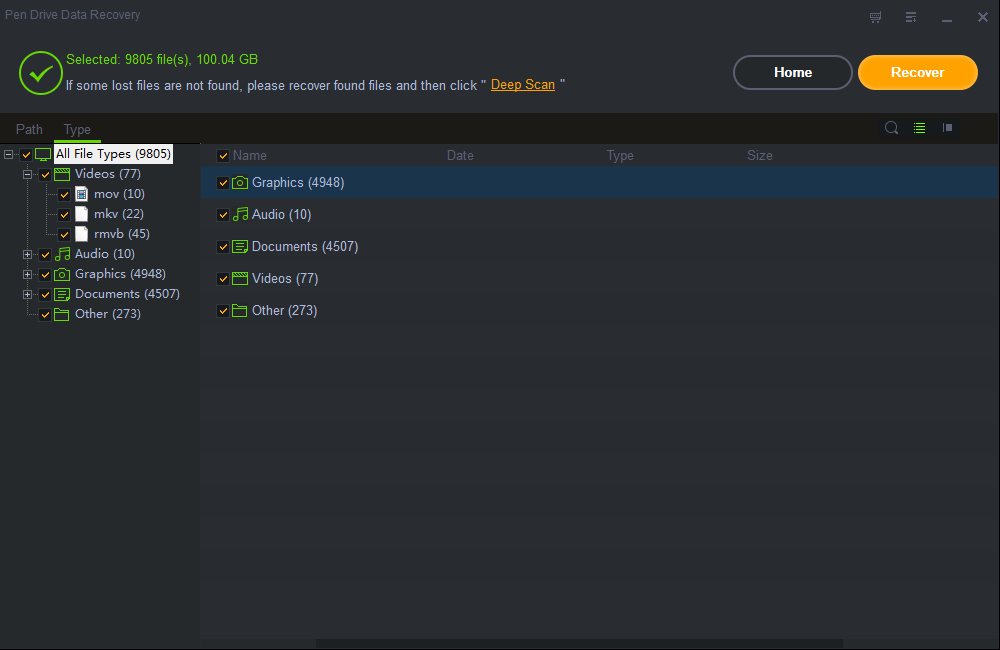Get Started with Shining Pen Drive Data Recovery
Three Steps to Recover Data from SD Card:
Step1 Launch Shining Pen Drive Data Recovery
Connect your Pen Drive to computer and run Shining Pen Drive Data Recovery, click "Start" button and all the partitions and drivers that are related to your computer will be showed on the interface. Select the Pen Drive where you lost files and click "Scan" button to search for all lost data on Pen Drive.
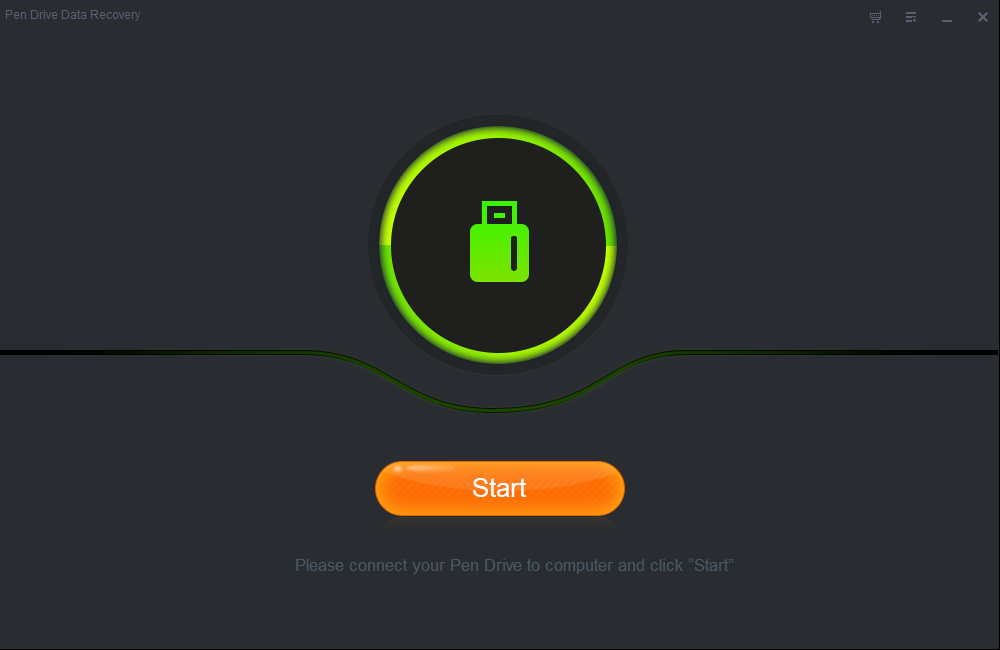
Step2 Begin to Scan
A quick scan will start first. After it completed, a deep scan will automatically launch to find more lost files.
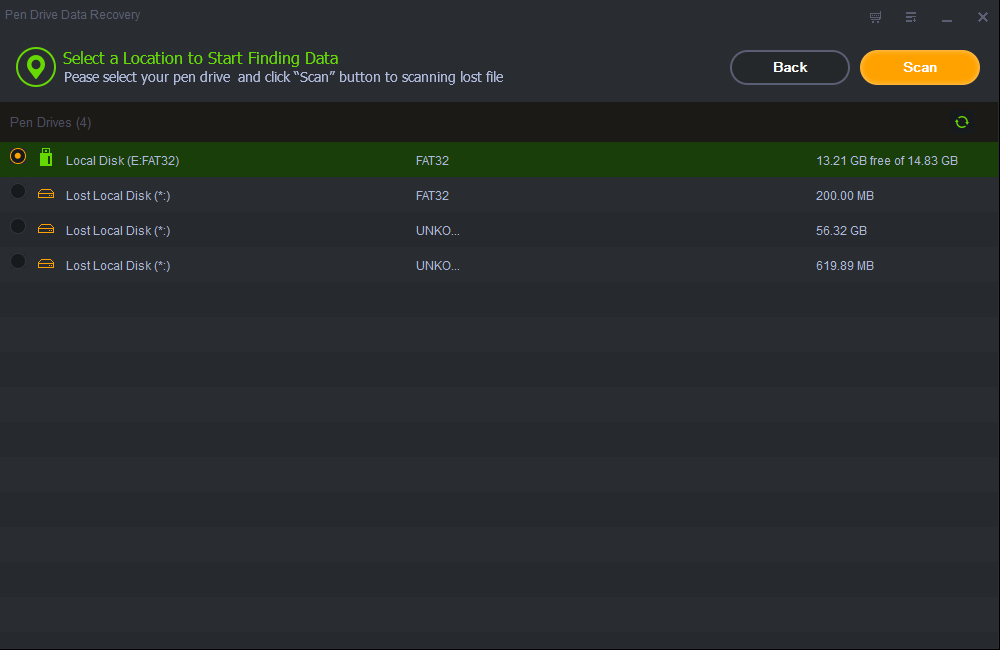
Step3 Recovery
When the deep scan finished, you can locate what you have lost by filtering data through file types. Click "Recover" button to retrieve them back from Pen Drive.