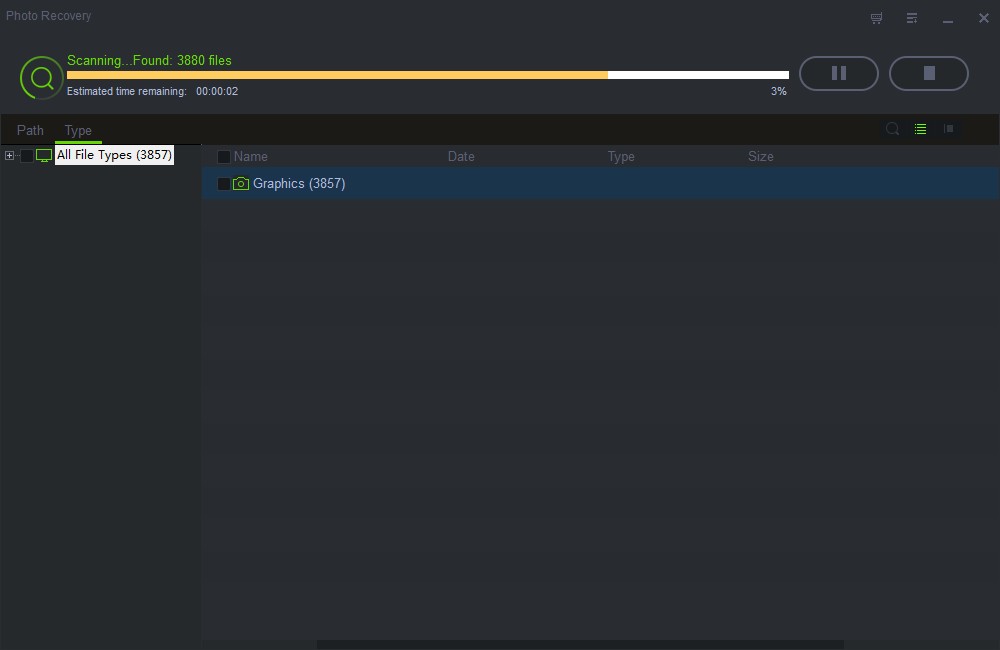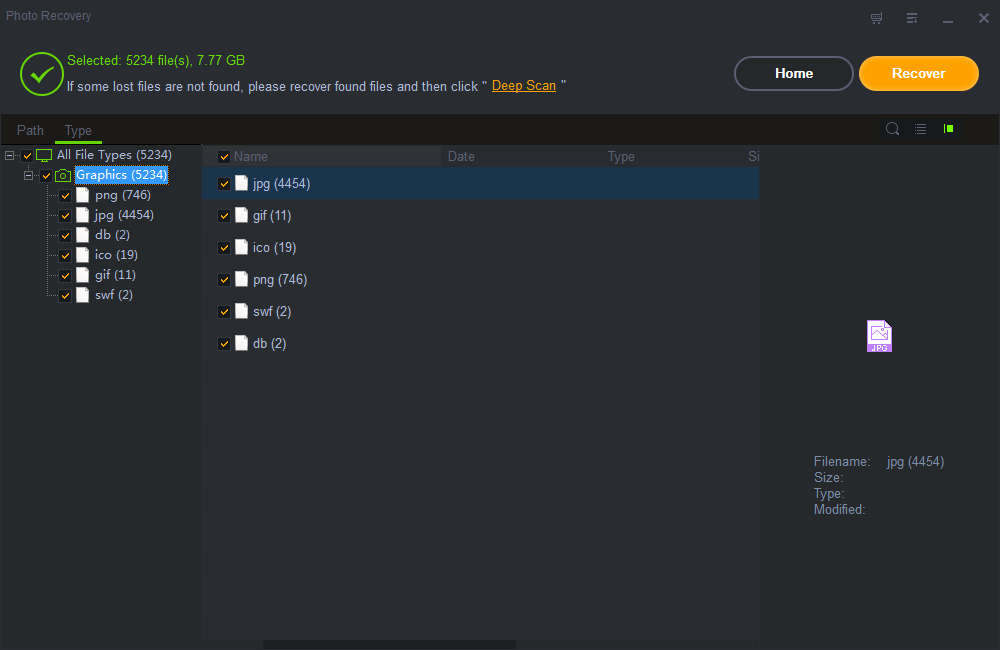Get Started with Shining Photo Recovery
Three Steps to Recover Deleted, Formatted or Erased Photos:
Step1 Launch Shining Photo Recovery
Launch Shining Photo Recovery, click "Start" button and all the partitions and drivers that are related to your computer will be showed on the interface. Select the drive where you lost videos and click "Scan" button to search for all the deleted, lost image files.
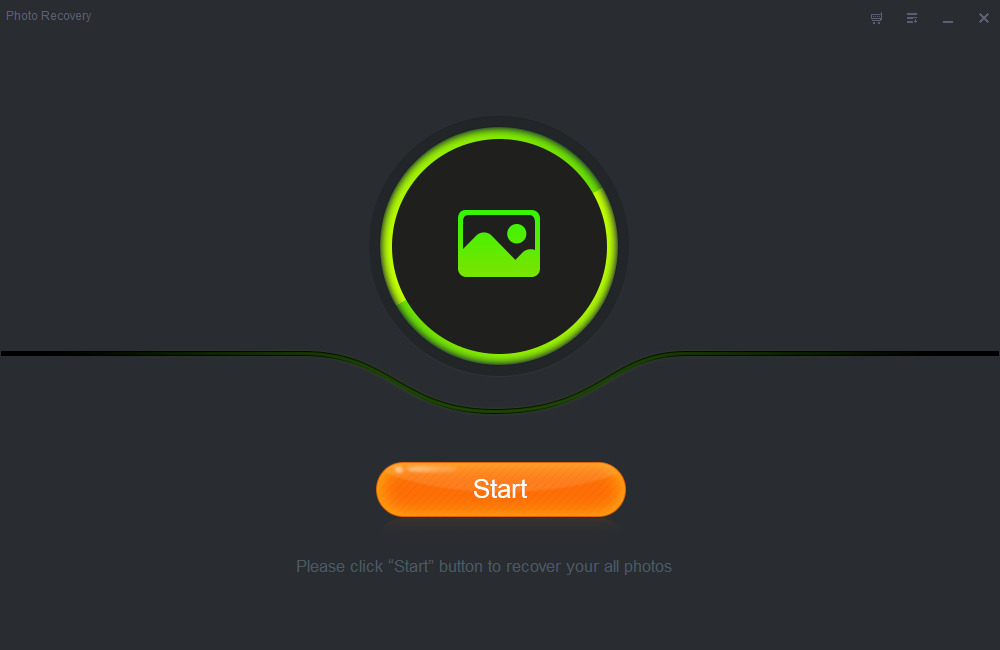
Step2 Begin to Scan
A quick scan will start first. After it completed, a deep scan will automatically launch to find more lost files.
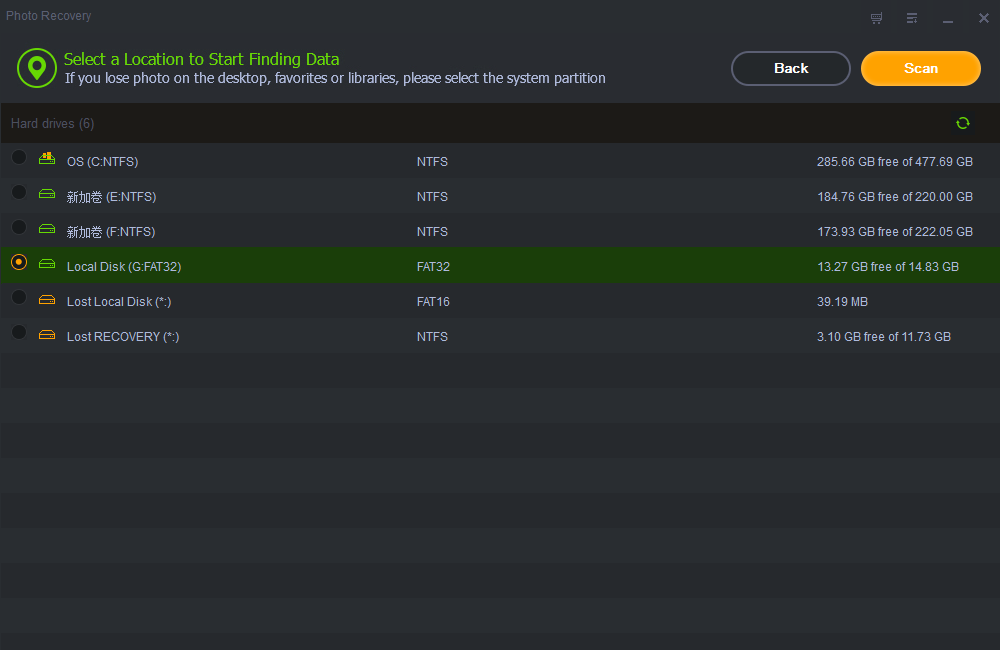
Step3 Recovery
When the deep scan finished, you can locate what you have lost by filtering data through file types. Click "Recover" button to retrieve deleted photos.