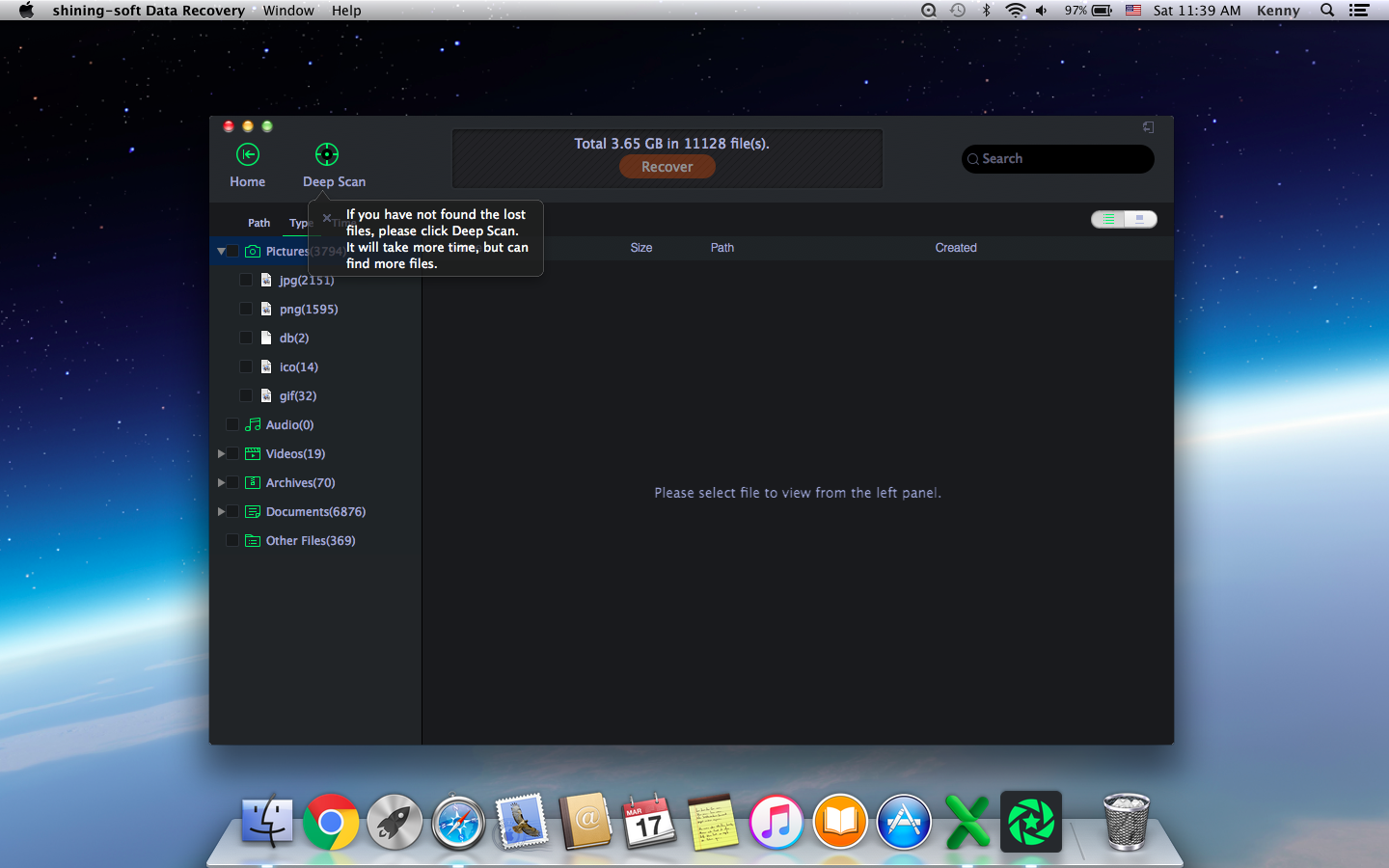Get Started with Shining Mac Data Recovery Wizard
Step 1 Launch Mac Data Recovery Wizard
Download, install and run Mac Data Recovery software. Select file type(s) and click "Start" button to start restoring lost files.
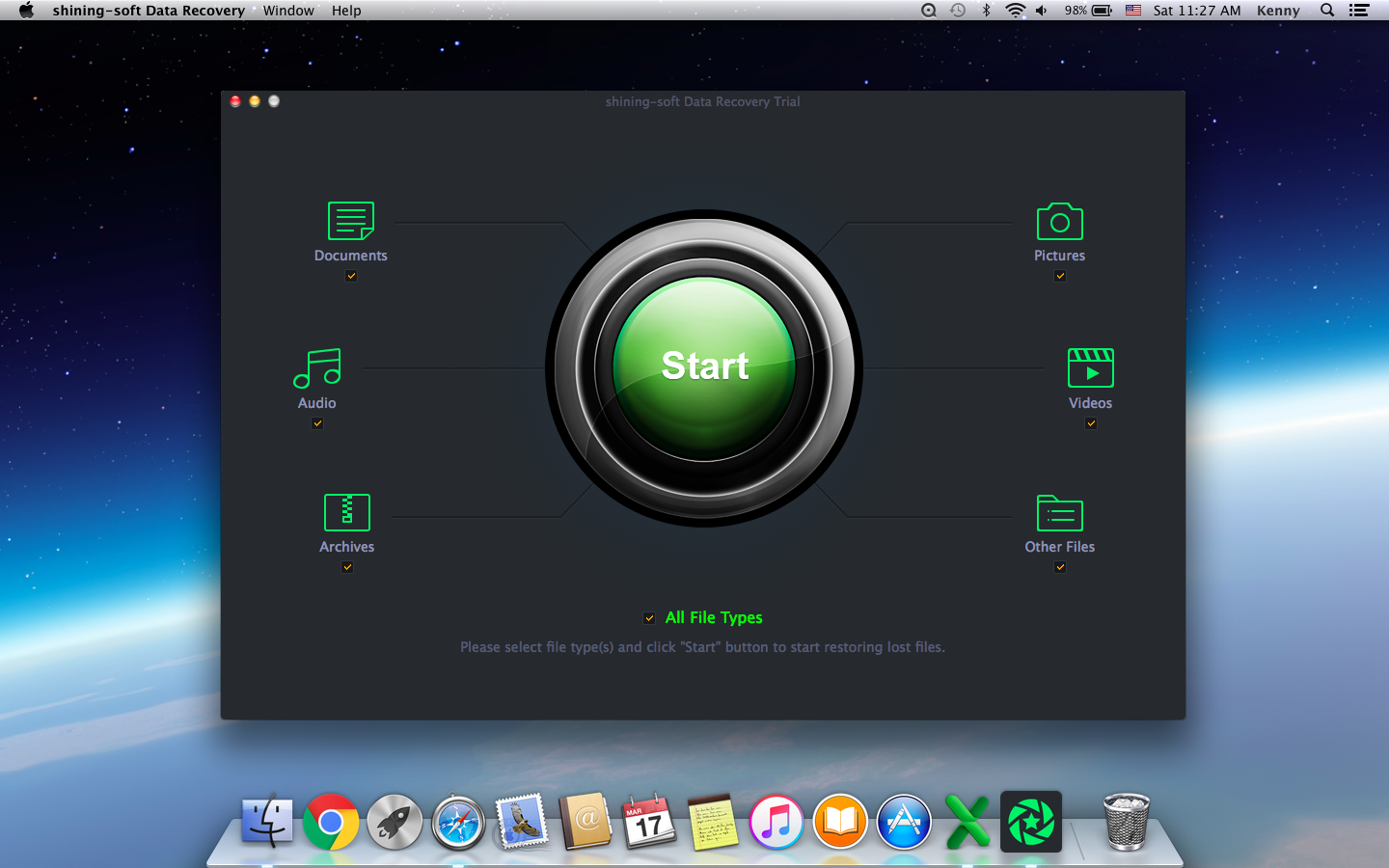
Step 2 where have you lost your data
Specify the location where your data lost, select the location of the lost file and click "Scan" button.
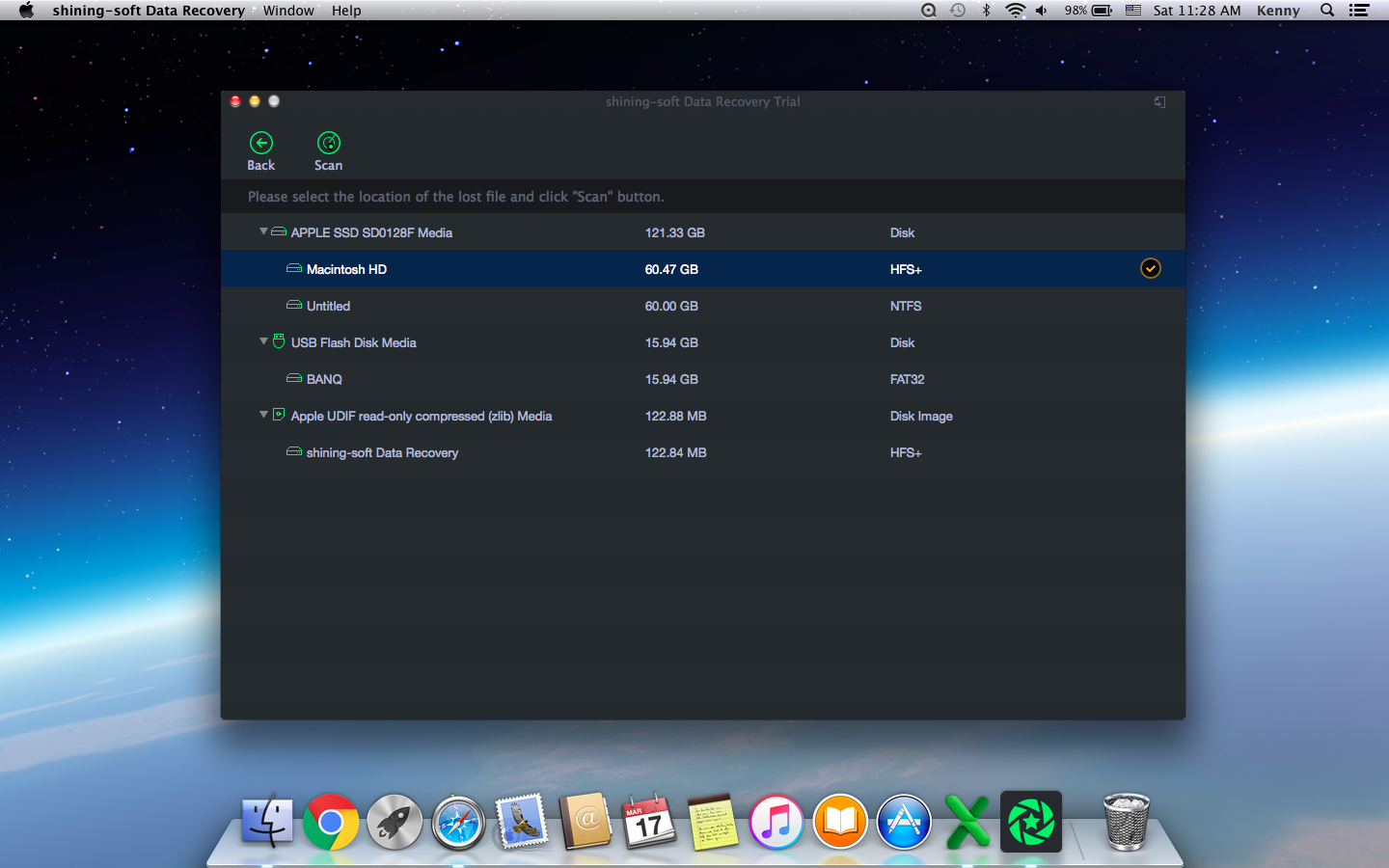
Step 3 Start recovery
After the quick scan finished, you can preview the recovered file from USB flash drive. If you have not found the lost files, please click Deep Scan which will take more time, but can find more files.